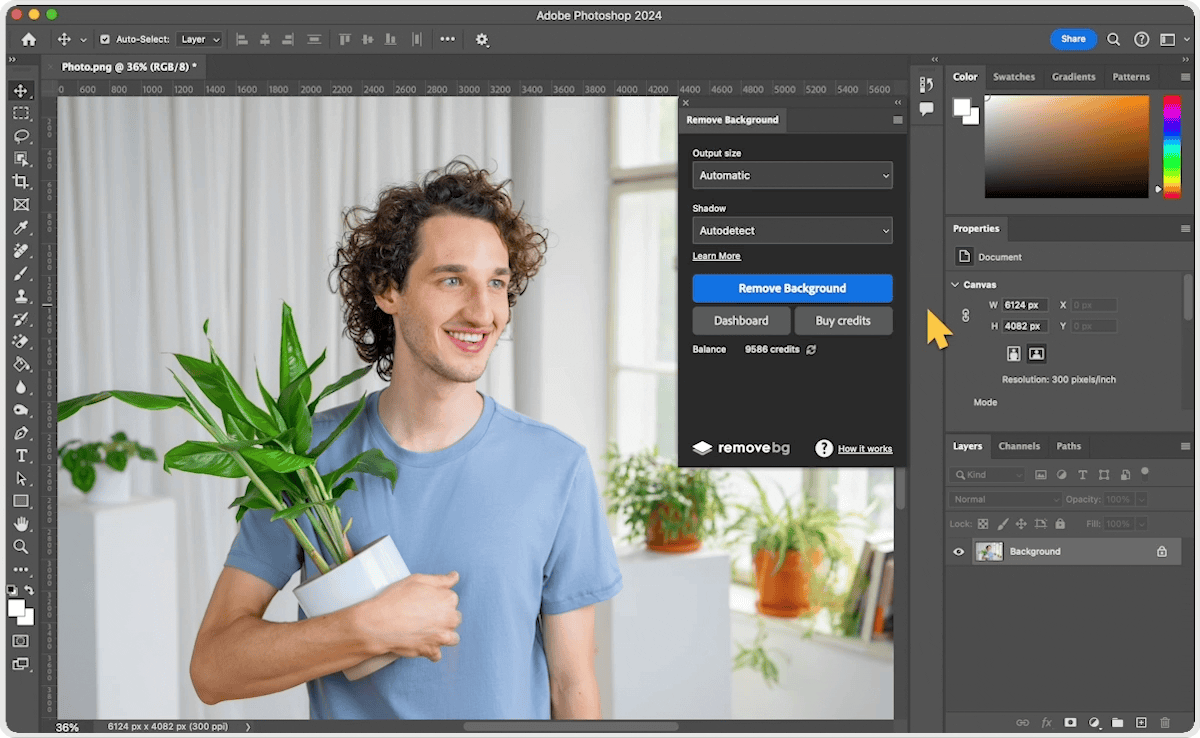Photoshop has become an essential tool in the modern photographer’s workflow. Whether you’re a hobbyist looking to elevate your vacation shots or a professional aiming for magazine-quality images, mastering Photoshop allows you to transform ordinary photos into extraordinary visual pieces. This article explores a variety of techniques that can help enhance your photography using Photoshop and achieve stunning results.
The Importance of Post-Processing in Photography
While capturing a great photo starts with a good camera and understanding light, composition, and timing, post-processing brings the vision to life. Photoshop allows photographers to correct imperfections, adjust colors, manipulate lighting, and even completely alter scenes for creative effect. It bridges the gap between what the camera sees and what the photographer envisions.
Non-Destructive Editing with Layers and Masks
One of the most powerful features of Photoshop is its non-destructive editing capabilities. Using layers, you can make changes without permanently altering the original image. Adjustment layers for brightness, contrast, hue/saturation, and curves let you experiment freely. Masks provide even more control, enabling you to selectively apply effects to specific parts of an image. For instance, you can brighten a subject’s face while keeping the background untouched, all within the same layer structure.
Color Correction and White Balance Adjustments
Color plays a huge role in the mood and impact of a photo. Photoshop’s color correction tools help fix problems caused by incorrect white balance or poor lighting conditions. The Curves and Levels tools are particularly useful for fine-tuning contrast and color balance. Selective color adjustments allow you to change the hue or saturation of specific tones—perfect for enhancing skies, foliage, or skin tones. The Camera Raw filter also provides a streamlined interface for global adjustments with precision.
Dodging and Burning to Enhance Depth
Dodging (lightening) and burning (darkening) are traditional darkroom techniques that are even more powerful in Photoshop. They add depth, drama, and a three-dimensional feel to images. For portrait photography, dodging can be used to emphasize highlights on the face, while burning can add contour and dimension to features. In landscape photography, it can direct attention to the focal point by subtly brightening or darkening parts of the scene.
Sharpening for Clarity and Detail
Photoshop’s sharpening tools help enhance the fine details in an image, making it look crisp and professional. Smart Sharpen and Unsharp Mask are two popular filters for this purpose. However, sharpening must be applied carefully to avoid noise or halo effects. Many professionals use high-pass sharpening in combination with a soft light or overlay blend mode on a separate layer to achieve clean, targeted results.
Retouching and Blemish Removal
For portraits, Photoshop is the industry standard for skin retouching. Tools like the Spot Healing Brush, Clone Stamp, and Patch Tool allow you to remove blemishes, wrinkles, or distracting elements from the background. For a more polished look, frequency separation is a more advanced technique that separates skin texture from color and tone, allowing for precise and natural-looking retouching.
Background Replacement and Composite Work
Photoshop opens the door to creativity by allowing complete background replacements or the creation of composite images. This is particularly useful for product photography, fashion, or conceptual shoots. With selection tools like the Pen Tool, Select and Mask, and AI-powered Remove Background feature, isolating subjects has become more efficient than ever. Once isolated, subjects can be placed in any environment, whether it’s a fantasy landscape or a professional backdrop.
Enhancing Light and Mood with Overlays and Gradients
Adding light leaks, flares, or colored gradient overlays can dramatically change the mood of a photograph. For example, a golden gradient overlay can simulate sunset light, adding warmth and emotion. Photoshop’s Gradient Map and Lighting Effects filters let you experiment with mood-enhancing touches. Additionally, blending modes like Soft Light or Screen can be used to add subtle lighting effects that complement the original shot.
Using Actions to Speed Up Workflow
Photoshop actions are a great way to automate repetitive tasks. You can create or download actions that apply a series of edits with a single click—useful for batch editing or maintaining consistency across a photo series. Many photographers build custom action sets for tasks like skin retouching, tone mapping, or color grading, saving hours of editing time.
Working with Presets and LUTs
Presets and Look-Up Tables (LUTs) are powerful tools for achieving consistent color grading across multiple images. Photoshop allows you to import and apply LUTs for cinematic effects, vintage looks, or stylized color profiles. This is particularly beneficial for fashion, editorial, and social media photography where a distinct aesthetic can define a brand.
Removing Distractions for Clean Compositions
Even the best-composed images sometimes include unwanted elements like power lines, trash, or photobombers. Photoshop’s Content-Aware Fill and Clone tools make removing these distractions easy. By cleaning up your backgrounds and simplifying the composition, you ensure that the viewer’s attention stays focused on the subject.
Adding Creative Effects for Artistic Flair
Photoshop is not just about corrections—it’s a canvas for creativity. Filters such as Oil Paint, Posterize, or the Smudge Tool can turn photos into illustrations or paintings. Layer styles, brushes, and texture overlays also enable photographers to experiment with mixed media effects. This is especially popular in fine art and digital composite photography, where the image becomes a form of visual storytelling.
Preparing Photos for Print and Web
Before finalizing an image, it’s crucial to prepare it based on its intended use. For web publishing, resizing and optimizing the image using Photoshop’s Export for Web function ensures fast loading without quality loss. For print, ensuring the correct DPI, color profile (usually CMYK), and sharpening according to output size is essential. Soft proofing lets you preview how your image will look when printed, helping you adjust colors and contrast accordingly.
Staying Organized with Smart Objects
Using Smart Objects allows you to apply filters and transformations non-destructively. It’s especially useful when working with multiple elements in a composite or when resizing images repeatedly. Smart Objects retain the original quality and enable flexible editing, making them invaluable for professional photographers who need to make changes at various stages of a project.
Conclusion
Mastering Photoshop opens up endless possibilities for photographers. From subtle corrections to bold creative transformations, it empowers artists to bring their vision to life with precision and flair. By integrating Photoshop techniques such as non-destructive editing, color grading, retouching, and composite creation into your workflow, you can significantly enhance the quality and impact of your photography. As with any skill, regular practice, experimentation, and continuous learning are key to unlocking the full potential of Photoshop in your photographic journey.
Ask ChatGPT